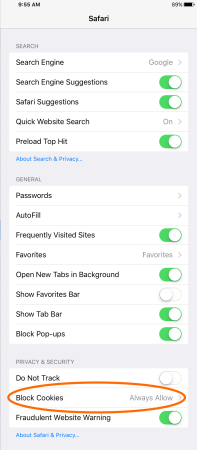Having trouble adding a saved credit card for your Weekly Subscription? Sunday Coupon Inserts' website requires the use of cookies to deliver higher performance and better functionality. By default, most browsers are set up to accept cookies. If you get an error telling you to enable cookies while browsing our site, follow these simple steps to enable the feature.
If you're having trouble on your Computer, click on the browser that you are using for further instructions:
If you're having trouble on your Mobile Device, click on the browser you are using for further instructions:
How to Enable Cookies on your Computer:
Enabling cookies using Google Chrome
- Paste chrome://settings/content into your address bar, then press Enter.

- Make sure "Cookies" are set to Allow local data to be set (recommended).
- That's it. Once this is set, you can browse our website normally.
Enabling cookies using Firefox
- Go to Menu > Options. On a Mac, go to Firefox > Preferences.
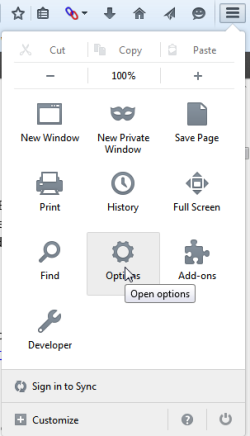
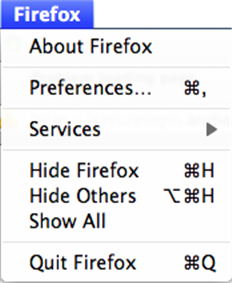
- Under the "Privacy" tab, make sure the "Firefox will:" drop-down menu is set to Remember history.
- Click OK. That's it. Once this is set, you can browse our website normally.
Enabling cookies using Internet Explorer (Windows Only)
- Click the gear-shaped Settings button in the top right of the window. Click Internet Options.
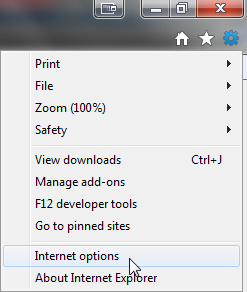
- Click the Privacy tab. Check to make sure the slider is set to "medium" or lower.
- Click Advanced, then make sure "Override automatic cookie handling" is unchecked.
- Click OK, then OK again. That's it. Once this is set, you can browse our website normally.
Enabling cookies using Safari
- On a Mac, go to Safari > Preferences.
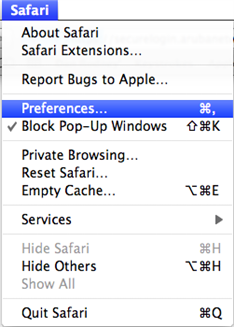
- Under the Privacy tab, make sure the "Block cookies" option is set to From third parties and advertisers.
- That's it. Once this is set, you can browse our website normally.
How to Enable Cookies on your Mobile Device:
Enabling cookies in the Android web browser
- Open the Browser.
- Go to Menu > Settings > Privacy & security.
Or, go to Menu > More > Settings and find "Privacy settings." - Make sure Accept Cookies is checked or switched On.
Once this is set, you can browse our website normally.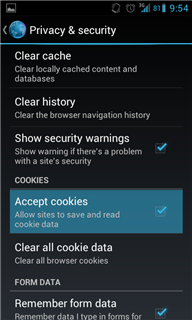
Enabling cookies in Chrome for Android
- Open Chrome.
- Go to More menu > Settings > Site settings > Cookies.
You'll find the more menu icon in the top-right corner. - Make sure Cookies are turned on.
Once this is set, you can browse our website normally.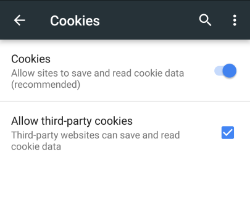
Enabling cookies in Safari for iOS (iPhone/iPad/iPod touch)
- From your home screen, go to Settings > Safari.
- Set Block Cookies to Always Allow.
Once this is set, you can browse our website normally.